
The Best eSIM Plans for traveling to New Zealand (2024)
Speeds, Prices, Mobile Data, Number : Compare and find the best prepaid eSIM plans for New Zealand
Published: Jul 28, 2024
Blog
Discover how to setup your eSIM as a secondary sim (dual sim) for data on your Android device
Published: Apr 10, 2020
[view tuto](https://www.youtube.com/embed/xexGrlpGQbQ)
The new Google Pixel 3, Pixel 3 XL, Pixel 3a and Pixel 3a XL are dual SIM card devices which are eSIM compatible. This means that there are two SIM slots in the device - a physical SIM card and an eSIM. Like a traditional SIM card, the eSIM card stores the data your device needs to use the network, but it is built into your device and cannot be removed.
eSIMs are amazing, and will allow you to benefit from a dual sim setup in many ways :
Add a local data plan when you travel abroad that you will use for internet connectivity, keep your main phone number all just to receive text messages.
Use one number for work and another for private calls.
Buy a cheap plan for voice with your primary phone number, get a specific data plan with an eSIM plan
On your Android device, you can either use your physical sim card as your main sim, or vice-versa (if your main operator allows eSIM).
We think it is a better setup that your physical sim remains your primary line, so that you can use your eSIM as a disposable sim that will support any (mostly data) plan when you travel. That way, your physical sim is always on, with data deactivated when you travel abroad (to avoid roaming costs), and eSIM is used for data when you're abroad.
An eSIM compatible device.
A mobile operator offering the eSIM service. You can find most of mobile operators that offer eSIM service focused on providing data plans for tourists and travellers here.
Ensure your compatible device is unlocked or that both your sim card and eSIM are from the same operator.
Once you've bought your eSIM online, the provider should have sent you a QR code which contains your eSIM information. Sometimes, providers won't send you a QR code but information to enter manually instead.
Using a QR code scanner App
Scan your eSIM QR code
Touch the Cell Plan Detected notification when it appears.
Touch Continue at the bottom of the screen.
Touch Add a cell plan.
If you are prompted for a confirmation code to activate the eSIM card, enter the number provided by your operator.
As a fallback, you can also enter your eSIM information manually by copying the eSIM information you received by email
You can store more than one eSIM card on your device, but you can only use one at a time.

Speeds, Prices, Mobile Data, Number : Compare and find the best prepaid eSIM plans for New Zealand
Published: Jul 28, 2024
Published: Jul 28, 2024
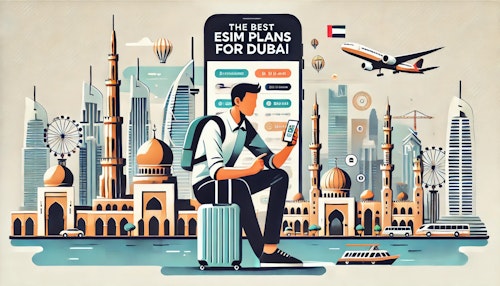
Dubai and UAE visitors eSIMs : Comparison and purchase guide of several great options from different providers.
Published: Jul 28, 2024
Published: Jul 28, 2024

4G/5G, Networks, Speeds, Price, Hotspot: Discover our selection of 7 prepaid eSIM providers that offer great value to visit Kenya.
Published: Jul 20, 2024
Published: Jul 20, 2024