
The Best eSIM Plans for traveling to New Zealand (2024)
Speeds, Prices, Mobile Data, Number : Compare and find the best prepaid eSIM plans for New Zealand
Published: Jul 28, 2024
Blog
An eSIM only iPhone is great, but how can you migrate from a physical SIM to an eSIM when you buy the iPhone 14?
Published: Sep 7, 2022
Table of content:
How can I migrate my mobile subscription from a physical SIM card to an eSIM when buying an iPhone 14?
[recommended] Method 01: Transfer a physical SIM/eSIM on your old iPhone to an eSIM on your new iPhone 14 using Apple's "eSIM Quick Transfer"
[if your carrier does not support Quick Transfer] Method 02: migrate your plan to an eSIM on your iPhone 14 using your carrier's guidelines.
What should you do when you need international line on your iPhone 14?
eSIM plans for Europe :
eSIM plans for Asia :
visible: true
We knew it was coming, Apple just announced it September 7th 2022 Keynote: the US version of the iPhone 14 will be eSIM only. This is obviously great news: no more plastic SIM cards, no more funny needles to Switch SIM cards, no more queues to buy a SIM card at the airport. Now everything is virtual, thanks to the embedded SIMs - eSIMs.
But how does it actually work if you want to purchase the new iPhone 14 or its PRO versions, already have your postpaid plan on a physical SIM card and need to migrate it to an eSIM? In this article we will cover a few cases to help you understand how the migration process works for the main US mobile carriers.
If you plan on getting the new iPhone 14, which comes with no physical SIM card tray, you must migrate your current plan to an eSIM. Apple and mobile carriers offer several migration options, which can be more or less automatic, and will depend on your carrier. In some cases, you might have to contact your mobile carrier so that they can transfer your eSIM manually.
This method will work only if your carrier supports it. It mostly works for postpaid plans.
Make sure you have both your iPhones: your current iPhone, and your new iPhone 14. Both devices should have iOS 16 or later running. Both devices should be connected to the same iCloud account and connected though the internet with Wifi. This means that you will need to setup you iCloud account on your new iPhone 14.
On your new iPhone, go to Settings > Cellular > Add Cellular Plan.
You will be invited to transfer a plan from another device. Tap "Transfer from another iPhone" where you see your number.
** [If you don't see the option, you can stop here. Unfortunately your carrier does not support eSIM Quick Transfer. Scroll below in this article and follow our manual setup guides.]
Follow the instructions on your old iPhone to process with the transfer. You might be asked for a verification code. From there, just follow the transfer steps.
The cellular plan will now activate on your new iPhone. When it activates, your previous SIM card will be deactivated.
Check your new iPhone 14, and see if a banner "Finish Setting up your Carrier's Cellular plan" appears. If that's the case, tap it and follow the steps.
Reboot your device, and voila! This video tutorial clearly explains this process:
AT&T
T-Mobile
Make sure you have your two iPhones: your current one, and your new iPhone 14. Both devices should have iOS 16 or later running. Make sure you have a WIFI connection too.
On your iPhone 14, tap Settings > General > About
Scroll to the bottom. Locate your IMEI number and take note of it.
Log into your account on Verizon.com
Go to Account, then My devices, then Activate or Switch device.
Select your old iPhone. Select Switch mobile number to another device, then Activate on existing line. Click Activate.
Select “Your eligible device (iPhone/Android device)”. Click Next.
When asked for your "Device ID IMEI", enter your IMEI2 Number from your new iPhone 14 that you noted previously.
Continue to the steps. If you need, add Verizon coverage.
Once those steps are completed, you will be prompted on your new iPhone 14 to activate your phone plan.
Follow the steps on your iPhone 14 to configure your new eSIM. Activation can take a few minutes, do not worry.
Reboot your device, and voilà!
For this method to work, you'll need two devices. Your new iPhone 14, and a laptop or tablet (this method uses the QR code scan method for the eSIM setup, and you will need to scan it from your laptop or tablet with your new device). Also make sure you have a WIFI connection with internet on your new iPhone. This method only works if you are located in the US.
Download the Google Fi app on the App Store.
Sign In with Google to the Google Account that you signed up to Google Fi with.
Then, on your "Choose your SIM type" screen, select eSIM.
On your laptop or tablet (the device on which you will display the QR code to scan), go to https://fi.google.com/ios/quicksetup.
Sign in to the same Google Account. Complete the setup steps. You should be seing a QR code that we will scan in the next steps.
On your iPhone 14, go to Settings > Cellular > Add Cellular plan
Scan the QR code using your new iPhone. Complete the remaining setup steps in your iPhone.
Almost there: on your other device (the one displaying the QR code) follow the rest of the setup steps for network configuration.
Once done, return to the Fi app, and finish activation.
Voilà!
From there, your old Fi SIM card (or old eSIM profile) in your old device should be made inactive.
Download the Mint Mobile iPhone app
Make sure you're on a WiFi network and connected to the internet
Open the Mint Mobile iPhone app, and go to Settings
Scroll to the section named "SIM CARD" and select "Change device"
Scroll and tap on the text that invite you to switch to an eSIM
Follow the Mint Mobile setup guide and setup Wizard on your device. It is very straightforward
Reboot your device
After setting up, check that your iMessage configuration is still the right one and that your phone number is still attached to iMessage. If not, re-attach it.
Voilà!
When you travel, you obviously won't be able to buy a data SIM card when you land at the airport and insert it in your new iPhone 14, which is eSIM only for the US version. But you are in good hands: esims.io's mission is to gather all those eSIM travel data plans in one place and to help you find the best plan.
Discover all prepaid eSIM plans for 200+ countries
We hope we were able to help you see more clearly on how to migrate your SIM/eSIM to your new iPhone 14! If you spot any errors in this guide don't hesitate to let us know and to drop us a message at [hello@esims.io](mailto:hello@esims.io?subject=Spotted an error in your blog: iphone-14-how-to-migrate-from-sim-to-esim).

Speeds, Prices, Mobile Data, Number : Compare and find the best prepaid eSIM plans for New Zealand
Published: Jul 28, 2024
Published: Jul 28, 2024
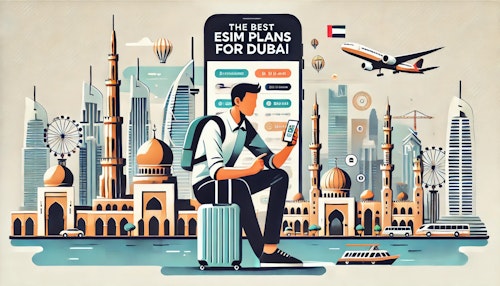
Dubai and UAE visitors eSIMs : Comparison and purchase guide of several great options from different providers.
Published: Jul 28, 2024
Published: Jul 28, 2024

4G/5G, Networks, Speeds, Price, Hotspot: Discover our selection of 7 prepaid eSIM providers that offer great value to visit Kenya.
Published: Jul 20, 2024
Published: Jul 20, 2024